Using Adobe Connect in your DE course
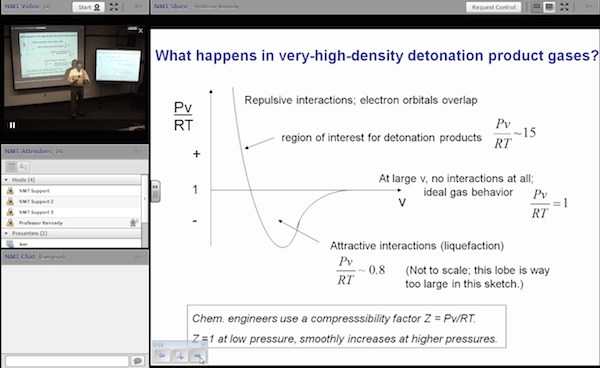
Adobe Connect is used to stream live lectures and recorded lectures for many distance education courses. If the course is live, the Canvas course will have a link to the live lecture; log in at the time of class and choose "Enter as a Guest" from the login screen. Type in your name and click "Enter Room."
The virtual meeting room is laid out in pods, with one pod typically holding video (the instructor and any other user who has enabled his/her camera), another showing slides or the instructor's/presenter's computer desktop, a third showing a list of names of those within the virtual meeting, and a fourth where users can use text to chat with one another. The room interface is customizable by the instructor or an administrator and may contain different combinations of these or other pods.
If you wish for students to communicate using a webcam and/or microphone, two icons -- a microphone and a webcam -- will appear at the top of the virtual meeting room. They will need to connect a webcam and/or microphone to their computer and click the icons to enable them. Best results are obtained by using a fairly new webcam and a headset microphone and speakers rather than a desktop or computer mounted microphone.
A recording of the lecture is available shortly after the end of the live lecture. Links to recordings are found in the Canvas course, often along with links to downloadable and mobile versions of the lecture. If the course is not offered live, only links to the recordings will be found in Canvas. Students should never have to log into Adobe Connect to view a recording; if they are asked for a login, they should contact the Academic Center for Technology at act@nmt.edu.
ACT Staff
Classroom technology support: 575-835-6688
Canvas support: 575-835-5511
Classroom or Canvas support: act@nmt.edu